In this post we discuss What is E-mail and how to uses Email features. so please read carefully.
Email History in India
Kolkata city: Ever since US developer Ray Tomlinson sent the primary email 50 years back, the new specialized device has surprised the world,
however it took an additional 25 years or
so to arrive at the Indian shores, Indian researchers review.
"In October 1971, Tomlinson" composed a product and had the option to move a message starting with one Personal Computer then the next, making it the first organized E-mail.
so to arrive at the Indian shores, Indian researchers review.
"In October 1971, Tomlinson" composed a product and had the option to move a message starting with one Personal Computer then the next, making it the first organized E-mail.
Introduction of E-mail
E-mail is a method of sending messages, data, video and graphics over digital communication link such as the Internet.What is an E-mail
Email is a Electronic Mail
Electronic mail can be defined as a system for sending and receiving messages electronically over a computer network.
Email servers accept forward, deliver and store messages. E-mail may be defined as a system of world wide electronic communication in which a computer user can compose a message at one terminal that can be regenerated at recipient’s terminal when the recipient Login.
E-mail allow users to communicate with each other in less time and at nominal cost as compared to traditional phone or mail services. There are many software platforms available for sending and receiving E-mails.
Advantages of E-mail
- The delivery of messages is very fast.
- The cost of E-mailing is almost free.
- Multiple copies of the same message can be sent to a group of people at the same time and can be sent as easily to a single person.
- Pictures, documents and other files can also be attached to messages.
Disadvantages of E-mail
- Viruses attached with an E-mail could seriously affect your computer.
- Email cannot really be used for official business documents. They may be lost and you cannot find them.
- E-mail may be intercepted by hackers.
- If an E-mail is too long or not drafted properly by the sender, the reader may lose interest to read the mail till the end.
E-mail Addressing
An E-mail address is composed of two separate parts
- Your personal identity or account name on that mail server.
- The domin name of the mail server computer on which you have an E-mail account.
In E-mail address, symbol ‘@’ is used as an separator. Here arihant is user name and gmail.com is domain name.
How to create E-mail Account
There are various web portals (websites) which allow you to create free E-mail account. some website examples are :www.gmail.com
www.yahoo.com
www.hotmail.com
www.rediffmail.com
Steps for opening an E-mail account
Step-1 Login to site www.gamil.com
Step-2 Click on create an account gamil signup. The registration from will appear.
Step-3 Fill those details which are mandatory (*). You can skip some of the optional details.
Step-4 After completing the registration from, click on Next step button.
Step-5 Create you public Google profile page will appear. If you want to create a profile click on create you profile otherwise click no thanks button.
Step-6 After the creation of an E-mail account, the confirmation information will be given to the user mobile OTP number you fill OTP number and your account is confirm and create g-mail account.
Viewing an E-mail
After the creation of an E-mail account, the user can sign in, means that user can open his/her an E-mail account and view his/her an E-mails. When you gmail sign in a dialog box will appear on the web page Enter you own E-mail ID in Email text box and password in the Password text box of that Email Id. Click on sign in button.If your E-mail and Password are correct then the E-mail account of the user will open on the screen and the following window will appear on the screen.
Use of Mail Box
A mailbox is the storage location of electronic mail messages that is found on a remote server. mail box list detail below :-Inbox
Inbox is a place where E-mail messages are received.Outbox
A term used to describe the location or folder where E-mail is stored before being sent. It gives the opportunity to the user to review, edit and delete messages before they are sent.Drafts
The drafts folder contains items that have not yet been sent. An E-mail is saved to the drafts folder when a user composes and E-mail and then click the save and close button.Spam
Spams are unwanted E-mail messages which are primarily send with the commercial commodities to the recipients. Gmail has a spam folder to handle spam messages.Gmail transfers all spam messages into the spam folder. Spam folder display on the left side of the Gmail window . Mostly spam files is infected for viruses so this files harmful for your computer system.
Sent Items
This folder contains all items that have been sent. It saves all the messages that were successfully sent.Creating and Sending E-mail
After login, if a user wants to create an E-mail click on Compose button window will display on the screen. In this window,To – text box carries the E-mail address of the recipient.
CC (carbon Copy)- This field allows an E-mail be send to a large number of people by writing their respective addresses separated by commas.
BCC (Blind Carbon Copy) – In this field does not see the list of people who send e-mail address in fill CC field.
Subject – In this field fill email subject.
Body- In this filed compose own letter.
Attach – If a user want send to a images, files and other document including E-mail then click on attachment option.
Send – This button click email delivers to the recipient’s address.
Reply to E-mail Message
For replying to an E-mail message, follow these steps :Step -1 Open the E-mail which you have to answer.
Step -2 Click on ‘Reply option’.
Step-3 click on ‘Reply to all’ option for answering the all recipients of to and CC boxes.
Forwarding an E-mail Message
To forward an E-mail message, follow these steps :Step-1 Open the Email which a user wants to forward.
Step-2 Click on ‘Forward’ option.
Step-3 Enter the name of the recipients in To, CC and BCC boxes.
Step-4 Click on Send button.
Searching an Email
To search an E-mail, follow these steps :Step-1 Firstly, enter the sender’s name, subject of the email etc. on the top of the text box for that E-mail which a user wants to search.
Step-2 Click on Search button.
Step-3 After this, the list of the E-mails will display according to the searching action.
Advance an E-mail Features
Activate Spell Checking
Before sending a document, it is very important to check the spellings of that document. To activate the spell check box, follow these steps:Step- 1 Click on compose button on Gmail account window. As a result, New message box will display.
Step-2 Type the message in the body of new message box.
Step-3 Click on more option and a menu will open. Click on check spelling option in that menu.
Using Address Book
Address book is used to store the names and E-mail addresses of the people. In message window, address book is opened by following these steps :-Step -1 Click on compose button in Gmail account window. New message box will display.
Step -2 Click on To : of text field. As a result selection contacts box will display.
Step -3 You can select any of the contact from select contact box by click on check box in front of E-mail address. If you want to select all contact then click on select all check box.
Step -4 Click on select button. After this contacts get added into a line To :
Conclusion
I hope you understand What is E-mail and Email uses. If any questions related this post please comment us our team reply soon.



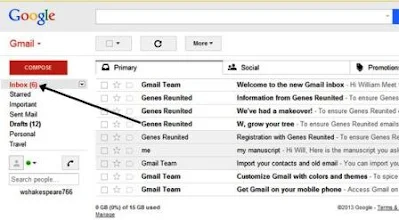






0 टिप्पणियाँ
Please Submit Own Valuable Comments For This Post